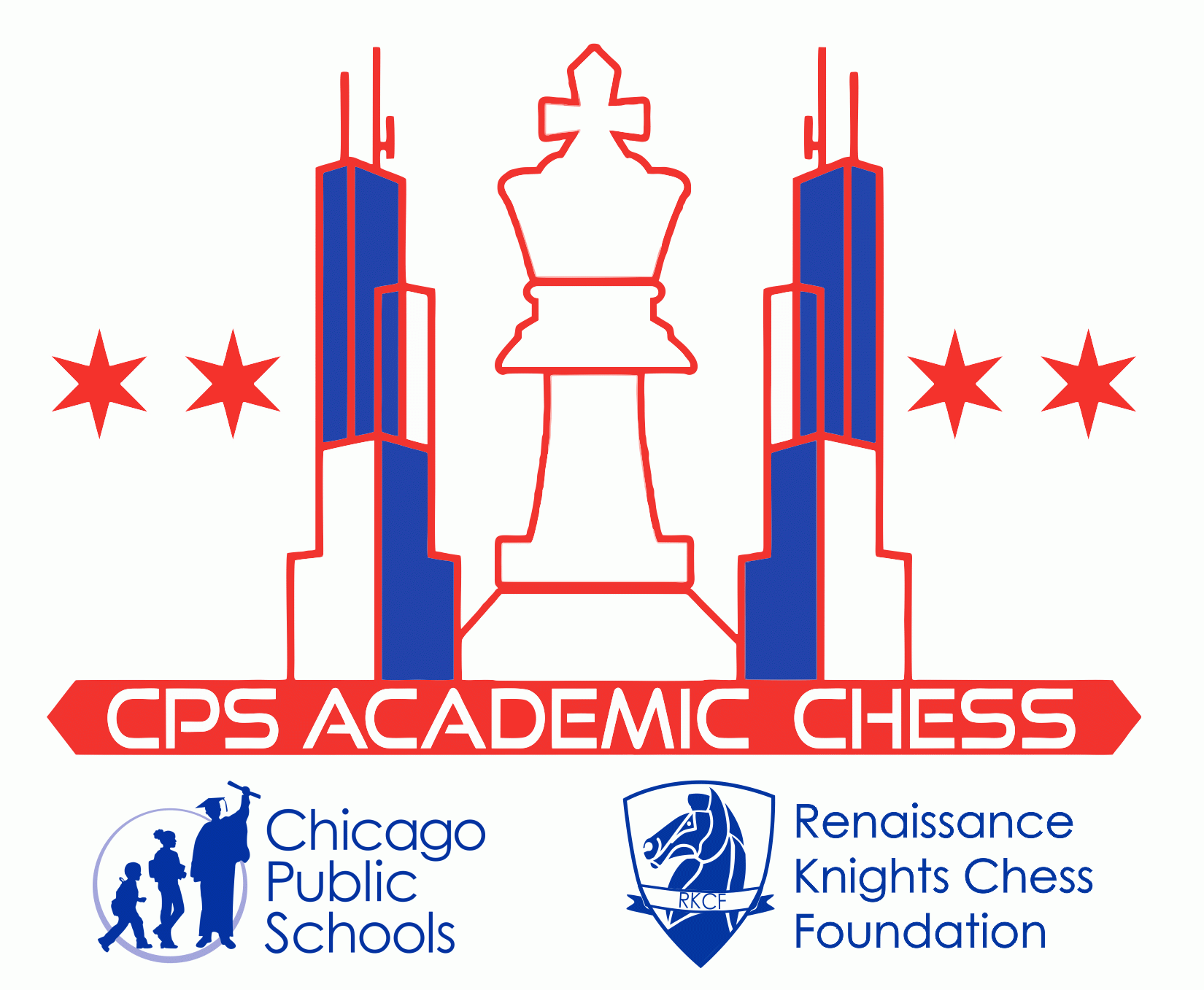CPS has purchased an Enterprise Account with ChessKid.com and will provide gold memberships to students and coaches that participate in the Academic Chess Programs. All students and coaches who wish to participate in any of our online programming must have their ChessKid account associated with the CPS Enterprise Account which is grouped by schools. Student and chess coaches usernames are required to conform to the standards set by CPS.
Policy for Username
- Coaches must have received a signed PARENTAL PERMISSION FORM
- 2023-2024 FORM IN ENGLISH
- 2023-2024 FORM IN SPANISH
- Account usernames MUST follow this pattern: School Name, Student’s First Name or other name in place of the student’s first name, Number for additional students with the same first names. i.e. CantyDavid or CantyDavid2 or CantyChesskid
- Students with existing account that transfer in Must have their usernames changed to comply with item #2 above
- This policy is in compliance with the CPS Acceptable Use Policy for E-Learning and communicating with student
How to add ChessKid Accounts to CPS Enterprise Account
There are 2 ways to add Kids to your Group, depending on the situation:
Academic Chess Student Accounts
1) For Academic Chess students who do not currently have a ChessKids account, one will be created for them upon request of your school’s chess coach. GUIDE TO CREATING KIDS ACCOUNTS
2) For Academic Chess students with an existing ChessKid account, you will need to obtain a Registration Key from your coach and follow these directions to associate your account with the CPS Enterprise Account
Non Academic Chess Student Accounts
Students attending CPS schools that do not participate in one of the Academic Chess programs are still eligible to participate in many of the Academic Chess online tournaments and to receive a Gold ChessKid account.
Non Academic Chess students need to complete the Parental Permission Form and email a copy of it to David Heiser at daheiser@cps.edu. After receiving the form, we will create a new ChessKid membership or send you the Registration Key for an existing account. Questions should be directed to David Heiser at daheiser@cps.edu.
Tutorials for Coaches
The below ChessKid’s videos and tutorials are to help you get started using ChessKid with your students. Please note that we have an Enterprise Account with ChessKid so some things may be done differently than in the basic tutorials.
Tutorials
What are “Enterprise Accounts?
Enterprise Account Features & Groups vs Clubs
Using “Registration Keys” – transferring over a current ChessKid account
How To: Understand ChessKid’s Safety Features
How to Set up a Fast Chess Tournament
How Kids Join a ChessKid Tournament
Using ChessKid In Your Lessons
How to Manually Pair Students
To create the manual pairings:
From your home screen, click Play and then Play vs. Kid.
1) The kids must be waiting in Fast Chess to be paired by clicking on Play vs. Kid.
2) You will need to pair one match at a time.
3) Examples of the match command: /match Username1 Username2 5 1; /match Username1 Username2 15, where username1 is white, username 2 is black, the number is the number of minutes per side and the second number is the increment.
4) Kids will need to report their result to you, and/or you can also look in a player’s game history to find the game/result.
5) Kids must be in the same club or group to be paired.
You can see the commands and make the manual pairings in the message tab in Fast Chess. You type the command into the message box and click Enter to initiate the pairing.